Apple iOS 26 Maps: What's new in Apple Maps with the iOS 26 update
Anusha Jain | Jul 20, 2025, 15:13 IST
( Image credit : Indiatimes )
iOS 26 Maps introduces offline navigation, topographic maps, and trail routes for iPhone users. Discover how the latest Apple Maps update in iOS 26 helps you explore the outdoors with better detail, even without a mobile signal.
Apple Maps in iOS 26: Apple Maps gets a solid upgrade with iOS 26, offering features that make outdoor navigation easier and more reliable. If you enjoy hiking or travelling through remote areas, the new offline maps, topographic layers, and trail routes could be a game-changer.
Available in both the iOS 26 developer and public betas, these features help you access key navigation tools without needing a constant internet connection. You can now download specific areas, view topography with contour lines, and follow marked trails in supported national parks.
These updates put Apple Maps closer to apps like AllTrails and Gaia GPS, aiming to make iPhones more useful in nature.
Whether you’re planning a trek or simply heading somewhere with a patchy signal, iOS 26 Maps ensures you won’t get lost. Here's what’s new and how to use it.
Apple Maps uses on-device intelligence to determine the best routes to destinations you visit often, including work, home, and school, and it records the times you usually see those locations.
The Maps app can notify you of any traffic or road closures that will affect your commute and provide you with an alternate route so you can arrive on time.
If there are any route problems, the same information is displayed in a Maps Suggestions Home Screen widget. Since this is an under-the-hood feature that only activates when necessary, it may not activate if your commute is short and does not involve highways that see a lot of traffic.
By selecting Settings > Maps > Location and turning off the "Preferred Routes and Predicted Destinations" option, you can turn it on or off.
In the Maps app, the Voice Volume section is now called Voice Controls. Toggles for Muted, Alerts Only, and Unmuted have been introduced to make it easier to change how turn-by-turn directions are sent.
In iOS 18, these controls were there, but just as toggles with no explanation on the right side of the screen when turn-by-turn instructions were being given.
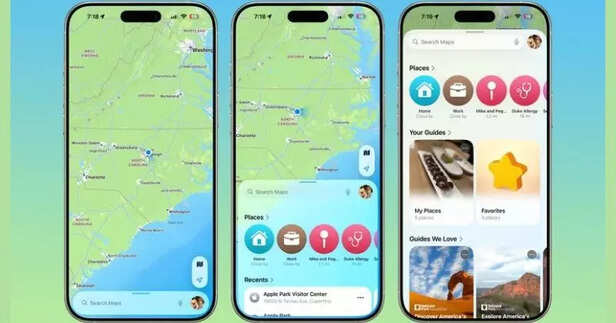
Apple's Liquid Glass revamp, which includes some minor interface adjustments, has been incorporated into the Maps app. Place icons have been enlarged, and the search bar and navigation menu are translucent, allowing you to see some of the Maps background behind them.
The numerous menus, cards, and buttons are more rounded than before, and the icons give the appearance of layered glass. The Share Sheet is transparent and features a popover layout.
Places is the new name for the Library tab that was available when you tapped your profile photo. It features a new Visited Places section and better spacing.
Time of arrival, distance, and travel time are displayed more clearly, and turn-by-turn directions are in a smaller pop-up bar instead of taking up the top of the Maps display.
The Maps app now displays the Call, Menu, and Website buttons at the top of the screen, along with the business's hours and, if available, the order option, when you tap into or type in a location.
To get directions to a location, there is now a floating button at the bottom right of the app that is constantly accessible.
Whether you're traveling or in your neighborhood, Apple Maps may record the locations you've been to. It can keep track of the eateries, stores, parks, and places you visit, allowing you to look back and recall your past whereabouts.
Google has long provided a timeline that records visits to locations automatically, and Apple's recently added Visited Places feature is equivalent to the Google Maps Timeline's capabilities.
The Maps app notifies you of the new functionality when you update to iOS 26 and gives you the option to opt in or out.
By launching the Maps app, touching on your profile image, tapping on Places, and then tapping on Visited Places, you may view your visited places. This interface includes a search function in addition to a list of the places you have visited by month.
You can choose to delete your existing history and modify the duration of visits (three months, a year, or forever). Additionally, you can report inaccurate location readings and remove locations one at a time simply by tapping on them.
An option to erase all or to clear everything and disable Visited Places completely appears when you clear your history in Apple Maps.
By selecting Settings > Apps > Maps > Location, you can opt to disable Visited Places or enable it later. Turn off Visited Places after that. By selecting Privacy and Security > Location Services > Maps, you may also reach the toggle.
For Visited Places to function, you must toggle on Precise Location. The locations you have visited are saved on your smartphone. Apple does not upload the data to its servers.
More incident types have been added, and a new incident button on the right side of the iPhone makes it simpler to report an incident like a wreck when receiving turn-by-turn directions.
A crash, speeding violation, traffic, road construction, hazard, or road closure can all be reported. The only options available in iOS 18 are crash, speed check, and danger.
Available in both the iOS 26 developer and public betas, these features help you access key navigation tools without needing a constant internet connection. You can now download specific areas, view topography with contour lines, and follow marked trails in supported national parks.
These updates put Apple Maps closer to apps like AllTrails and Gaia GPS, aiming to make iPhones more useful in nature.
Whether you’re planning a trek or simply heading somewhere with a patchy signal, iOS 26 Maps ensures you won’t get lost. Here's what’s new and how to use it.
1. Preferred Routes
Apple Maps uses on-device intelligence to determine the best routes to destinations you visit often, including work, home, and school, and it records the times you usually see those locations.
The Maps app can notify you of any traffic or road closures that will affect your commute and provide you with an alternate route so you can arrive on time.
If there are any route problems, the same information is displayed in a Maps Suggestions Home Screen widget. Since this is an under-the-hood feature that only activates when necessary, it may not activate if your commute is short and does not involve highways that see a lot of traffic.
By selecting Settings > Maps > Location and turning off the "Preferred Routes and Predicted Destinations" option, you can turn it on or off.
2. Voice Controls
In the Maps app, the Voice Volume section is now called Voice Controls. Toggles for Muted, Alerts Only, and Unmuted have been introduced to make it easier to change how turn-by-turn directions are sent.
In iOS 18, these controls were there, but just as toggles with no explanation on the right side of the screen when turn-by-turn instructions were being given.
3. Liquid Glass Redesign
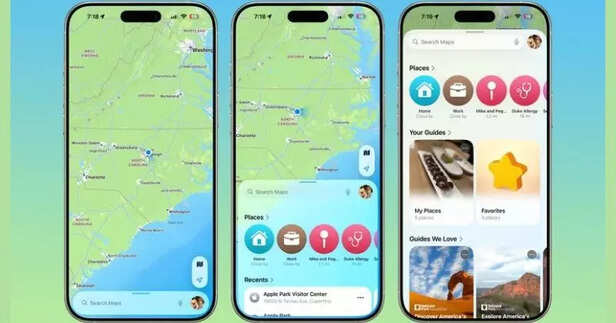
Apple Maps in iOS 26 Track Your Location History and Get Smarter Route Alerts
( Image credit : The Apple Maps app in iOS 26 includes some useful new features for keeping track of where you've been and getting alerts if there are any delays that will impact your daily commute. | Credit: Macrumors )
Apple's Liquid Glass revamp, which includes some minor interface adjustments, has been incorporated into the Maps app. Place icons have been enlarged, and the search bar and navigation menu are translucent, allowing you to see some of the Maps background behind them.
The numerous menus, cards, and buttons are more rounded than before, and the icons give the appearance of layered glass. The Share Sheet is transparent and features a popover layout.
Places is the new name for the Library tab that was available when you tapped your profile photo. It features a new Visited Places section and better spacing.
Time of arrival, distance, and travel time are displayed more clearly, and turn-by-turn directions are in a smaller pop-up bar instead of taking up the top of the Maps display.
4. Place Information
The Maps app now displays the Call, Menu, and Website buttons at the top of the screen, along with the business's hours and, if available, the order option, when you tap into or type in a location.
To get directions to a location, there is now a floating button at the bottom right of the app that is constantly accessible.
5. Visited Place
Whether you're traveling or in your neighborhood, Apple Maps may record the locations you've been to. It can keep track of the eateries, stores, parks, and places you visit, allowing you to look back and recall your past whereabouts.
Google has long provided a timeline that records visits to locations automatically, and Apple's recently added Visited Places feature is equivalent to the Google Maps Timeline's capabilities.
The Maps app notifies you of the new functionality when you update to iOS 26 and gives you the option to opt in or out.
By launching the Maps app, touching on your profile image, tapping on Places, and then tapping on Visited Places, you may view your visited places. This interface includes a search function in addition to a list of the places you have visited by month.
You can choose to delete your existing history and modify the duration of visits (three months, a year, or forever). Additionally, you can report inaccurate location readings and remove locations one at a time simply by tapping on them.
An option to erase all or to clear everything and disable Visited Places completely appears when you clear your history in Apple Maps.
By selecting Settings > Apps > Maps > Location, you can opt to disable Visited Places or enable it later. Turn off Visited Places after that. By selecting Privacy and Security > Location Services > Maps, you may also reach the toggle.
For Visited Places to function, you must toggle on Precise Location. The locations you have visited are saved on your smartphone. Apple does not upload the data to its servers.
6. Improved Incident Report
More incident types have been added, and a new incident button on the right side of the iPhone makes it simpler to report an incident like a wreck when receiving turn-by-turn directions.
A crash, speeding violation, traffic, road construction, hazard, or road closure can all be reported. The only options available in iOS 18 are crash, speed check, and danger.
Today Kolkata FF result, 23 July 2025: Kolkata Fatafat result winning numbers
By Shivani Kumari
Shillong Teer Result Today, July 23, 2025: Check Shillong, Khanapara, and Juwai
By Shivani Kumari
ENG vs IND Dream11 prediction, 4th Test match: WTC 2025, playing XI, pitch
By Shivani Kumari
Did SEVENTEEN's Hoshi shade BTS? Fans clash over his Insta like
By Karen Noronha
A look at Black Sabbath singer's car collection
By Sneha Kumari
Who was Ozzy Osbourne? All about the controversial rock icon
By Iraa Paul
Ozzy Osbourne once predicted fans’ reactions to his death
By Iraa Paul
